How Do I Locate WPS Pin Hp Printer?
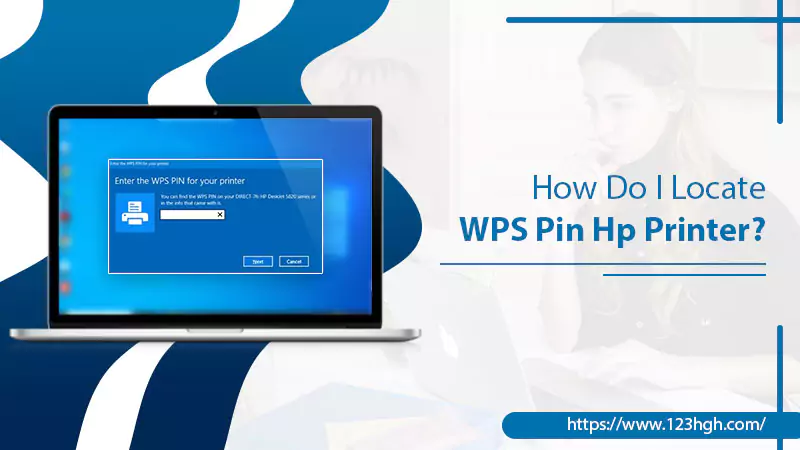
The primary benefit of using a WPS connection for printers is to be able to print from any corner of the room. It is a wireless technology that features printing any document with an 8 digit pin connection. Hence, you can connect to your printer via WPS pin hp printer anytime and get the job done.
But, how will you do that?
We will tell you how to find WPS pin for printer and connect the router with it. It is not a typical task that would require technical expertise. Instead, anyone following this guide can connect the WPS pin and print any document easily.
Let’s get started!
What is a WPS Pin and where to Locate it on My HP Printer?
If you’re a new printer user, you may not know how to find the WPS pin on your printer and the route. Thus, in this section, we will first understand – what is a WPS pin? And then, how to locate a WPS pin hp printer?
What is a WPS PIN?
The abbreviation WPS pin stands for “wi-fi protected setup.” WPS is used for generating a wireless connection for an HP printer. It is an eight-digit code that creates a link between the device and the printer.
The advantage of using a WPS pin hp printer is to access it from anyone within a given range. It does not require any cable connection and makes printing faster and easy.
There are two types of WPS connections. You can use any of these to connect the printer wirelessly.
- Via WPS Push Button: This type of connection is suitable for non-screen printers.
- Via WPS Pin on Hp printer: This type of connection is suitable for screen-enabled printers.
To set up the WPS connection, you must be thinking – where is the WPS pin on my printer? Move to the next section.
Also chek:- HP Solution Center Download
Where Is the WPS PIN on My Printer?
Now, move to the next question, “where is the WPS pin on my printer”? Most probably, you will find the WPS pin on the screen of your hp printer. For example, Hp LaserJet, Hp Officejet 4650, HP Envy 4520, etc.
On the other hand, older version printers like HP DeskJet 2652, and HP DeskJet 2600 do not have a screen. Thus, a WPS button is the only option for making a wireless connection.
Now, it’s time to set up the WPS pin hp printer, both with the WPS button and WPS pin. You can use any of these methods based on your printer type.
Connect Via Wps Pin On Hp Printer
While you connect via WPS pin on hp printer, remember that the WPS pin will be different every time you make a connection. There is no permanent WPS pin code. Instead, it generates every time you connect through it.
Besides that, the WPS pin code will only be available for 10 seconds on your screen. Make sure you note the code before it disappears or you will have to generate a new WPS pin.
Follow the steps to know how to find WPS pin for printer.
- To begin, head to the control panel on your printer and press the wireless button.
- Go to the Settings.
- Select wi-fi Protected setup and a prompt will appear on the screen.
- The prompt will provide you the PIN, tap on it.
- Note down this WPS PIN before it disappears.
- Now, access the Configuration Utility or the software for the wireless access point or wireless router.
- Thereafter, enter the WPS pin you noted earlier.
- Now, on your computer, go to the All Programs and open the HP Printer folder.
- Then, go to the Printer setup and from here, select Connect a new printer on your computer.
Congratulations! You have successfully set up the WPS pin on hp printer.
Connect Via Wps Button On Hp Printer
For non-screen printers, follow the steps to connect via the WPS button on your hp printer.
- On your printer, head to the control panel.
- Press the Wireless or Settings Button and see if the blue light starts blinking.
- Now, move to the option Wifi protected setup (WPS) and then follow onscreen instructions.
- Thereafter, select the option WPS Button.
- Now, the printer will ask you to press the WPS button for the wireless router.
- As you press the WPS button on the router, select continue on your printer for a wireless connection.
Congratulations! You have successfully set up the wireless connection using the WPS button on the HP printer.
Read Also:- how to setup fax on HP printer
For printer with a screen but wants to connect via WPS button:
If your printer has a printer screen and you want to set up a wireless connection using the WPS button, then follow the steps mentioned below:
- Turn on your printer.
- Head to the control panel on your printer to press the Wireless Button.
- Check if the blue light blinks on your printer,
- Now, move to the wifi-protected setup and select the Push-button.
- Now, press the WPS button (for 4-5 seconds) placed on the backside of your router.
- The light on the router should blink now.
- Wait for a while until the lights stop blinking in both the router and the printer.
- Check your computer screen, a notification “connection established” appears.
You have established the wireless connection. You can start printing.
Winding Up:
We hope the guide has helped you set up the WPS pin hp printer. These steps are valid for all hp printer models. However, if you ever face any issue in connecting the WPS connection, you can connect with our hp printer experts available 24×7 in all parts of the world. For more professional solutions, stay tuned with us!